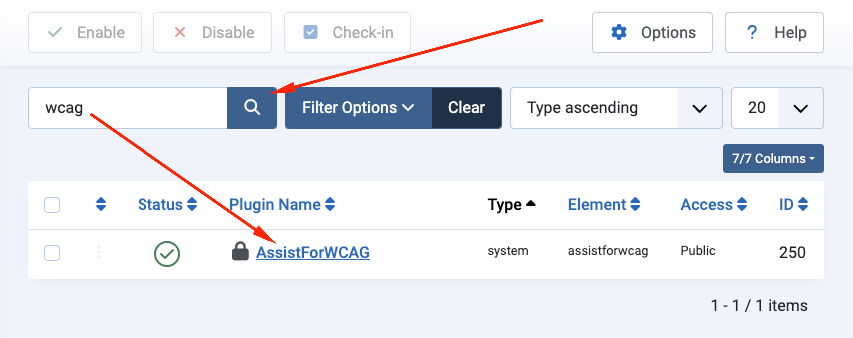Joomla accessibility module installation
Step 1: Install the module
Download the free module from the DockWCAG website – assistforwcag.zip.
In the Joomla admin panel, go to the “System” tab in the left menu, then click “Extensions”.
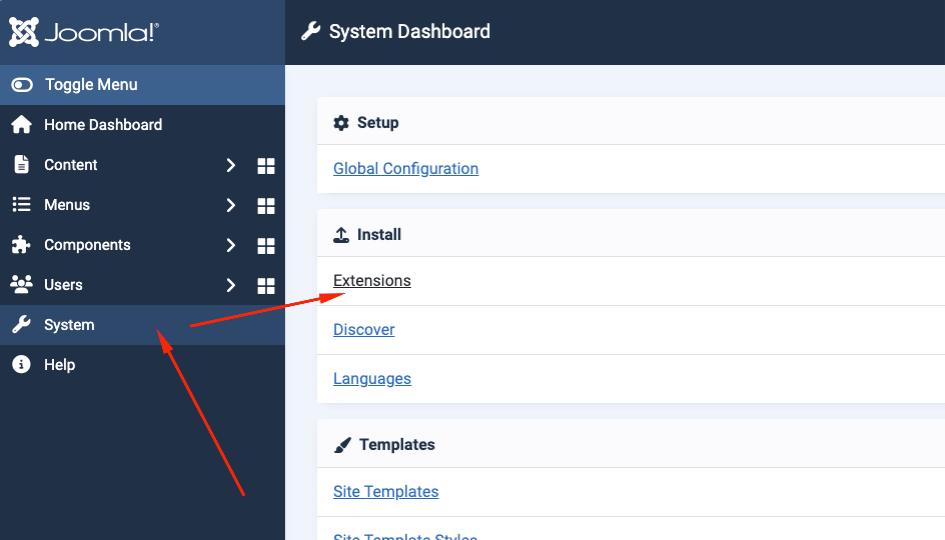
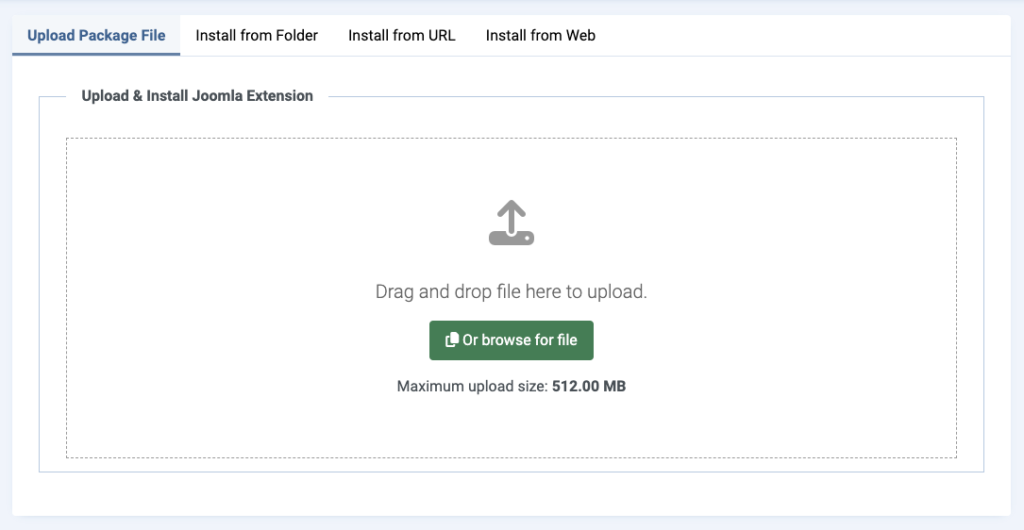
Once installed, go to the “Desktop” tab, and then click “Plugins“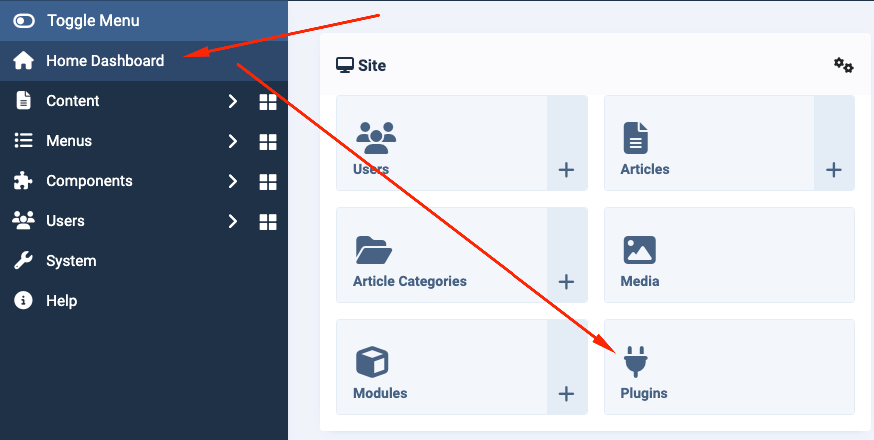
In the add-ons tab, look for a module named “AssistForWCAG” and go to configure it.
Step 2: Register your site and obtain a token
If you are installing the plugin for the first time, register using Google, Facebook or use your own email address and password.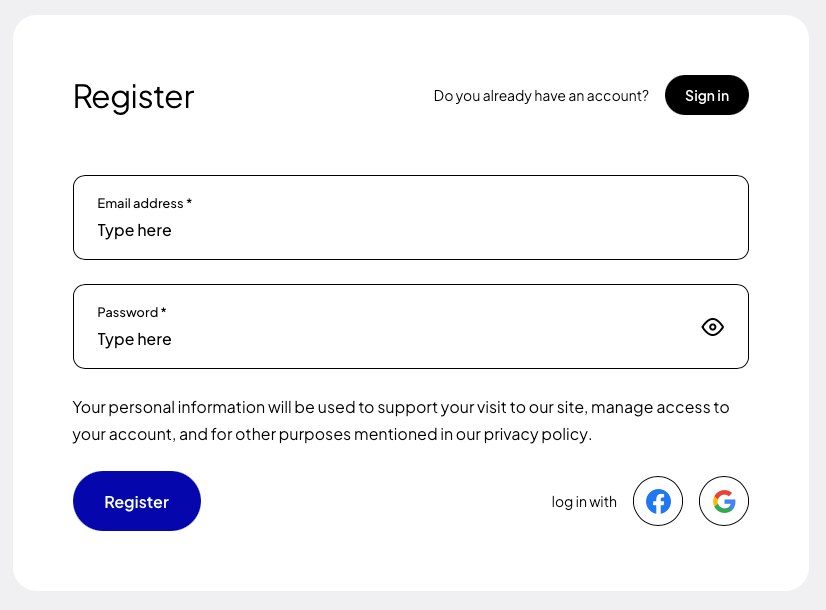
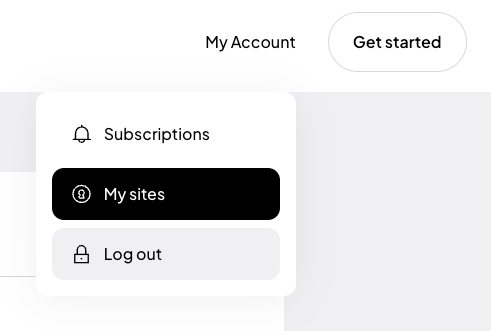
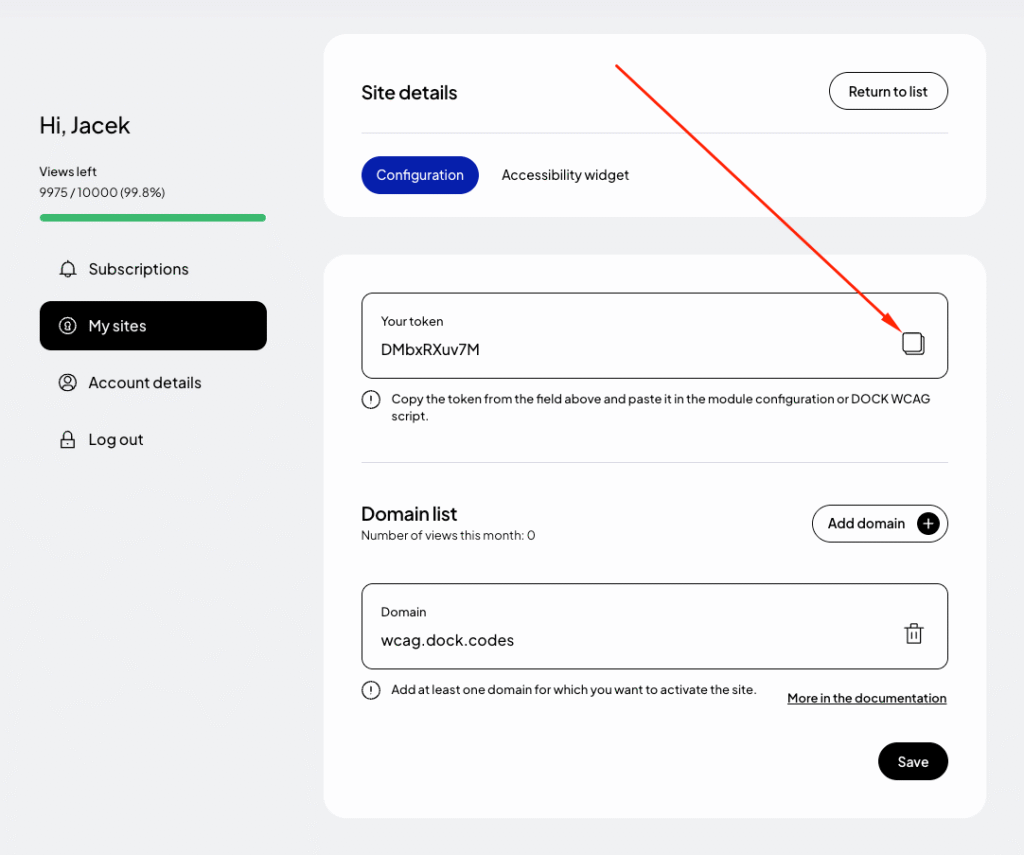
Step 3: Activate the accessibility widget
Once you have the token, go back to your Joomla panel, go to the plugin’s configuration section and paste the copied token in the appropriate field. Remember to save your changes when you are done with the configuration.
Step 4: Preview the site
After installation and configuration, test the widget on your site to make sure it works properly and is WCAG compliant.